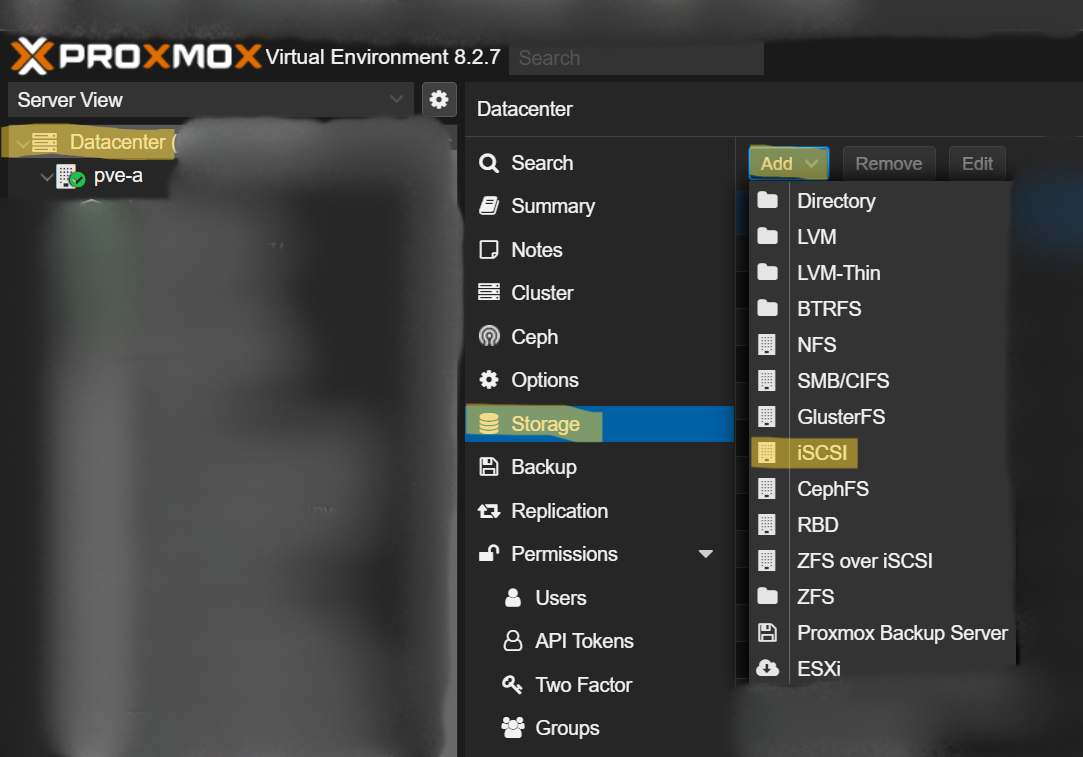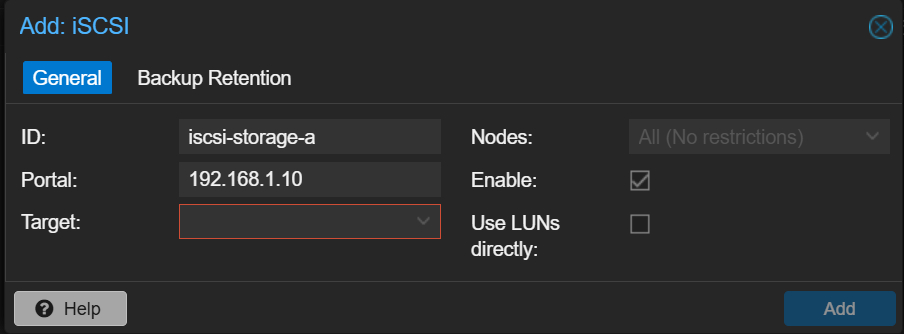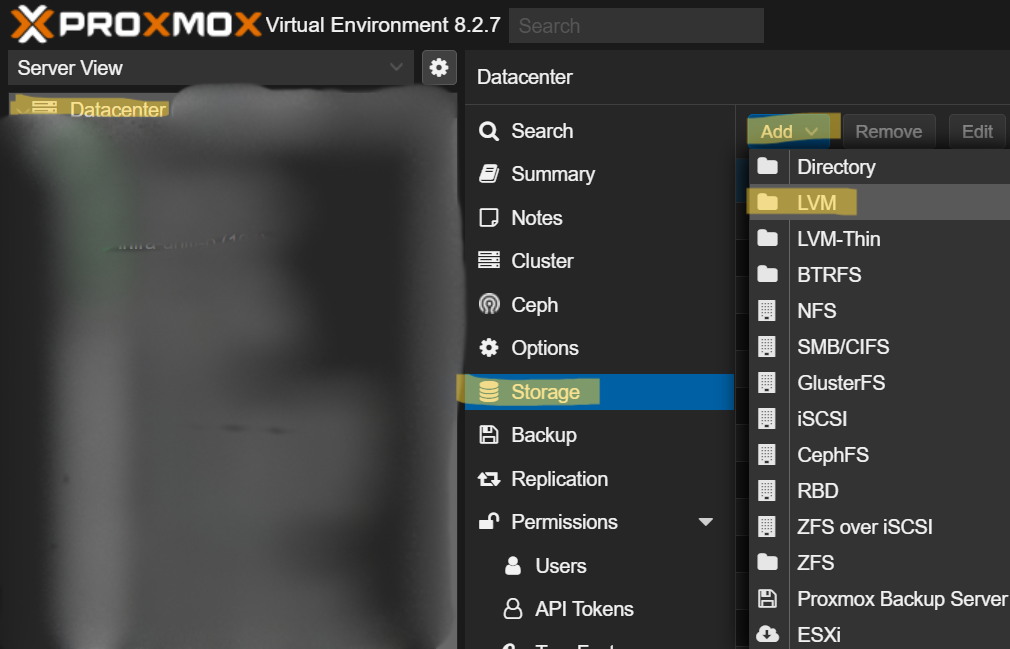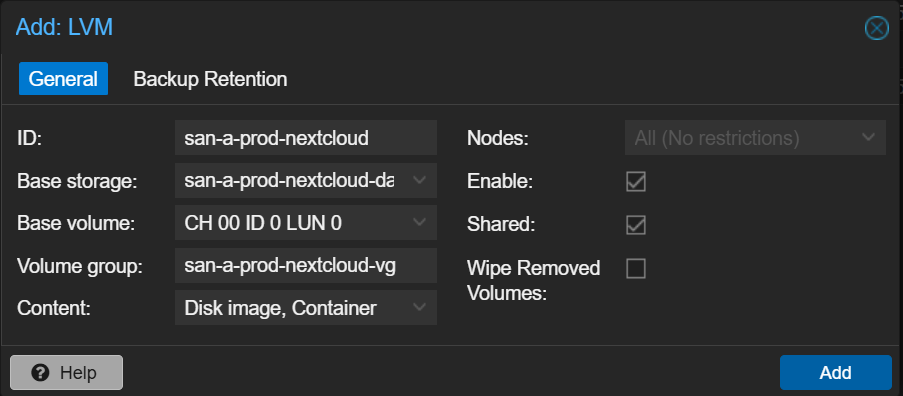[How-To] Create and Manage ISCSI Storage on Proxmox VE
Purpose
This How-To will guide you in creating and managing your ISCSI storage in the Proxmox Virtual Environment.
Prerequisites
List of prerequisites:
- Proxmox VE Node (Minimum 1)
- Root Credentials to Proxmox VE Node
- ISCSI LUN created on a remote storage target
Adding ISCSI Storage in Proxmox VE
Step 1: Add the ISCSI Storage in Web UI
The first step is to add the storage iscsi lun in the proxmox web UI. This step assumes you already have the ISCSI lun created, target created, and available/allowed network-wise to get to the proxmox node. Login to proxmox and go to datacenter, storage. Then click add, ISCSI.
Within the Add ISCSI Storage window, give your iscsi storage a name in the ID: field. Then, enter the DNS or IP name of the target the ISCSI storage is available on. Then, use the drop-down list to select the correct target. Leave all nodes selected by default and leave enable checked. Make sure to un check Use LUNs directly.
Checking "Use LUNs directly:" will allow vms disk images to be placed directly on the raw lun storage. This is not sharable to more than 1 PVE node. Unless you have a specific use case, the best practice is to not check this and create LVM with LUN.
Once you have this ready, click Add. This will map the ISCSI storage to each PVE node you have in the cluster. You may notice that the storage shows up as not active or with a "?" next to it on some nodes. You just need to rediscover it. Run this command on the affected nodes shell, the IP address being the IP of the ISCSI storage target:
iscsiadm -m discovery -t sendtargets -p 192.168.1.10Once you've done this, it should be available on the PVE node. You can verify with this command:
iscsiadm -m sessionOnce your storage has shown up and is working on all PVE nodes, you can move to the next step.
Step 2: Create an LVM on Raw LUN Space
Now that your ISCSI storage is available on all PVE nodes, you need to make it usable for VMs/LXCs. The easiest way to do this is to create an LVM on the raw LUN space. To do this, again go to Datacenter, storage. Then, add, LVM.
Once you are in the Add LVM window, give your ISCSI-backed LVM a name in the ID: field. Then, select the ISCSI storage as the Base storage. In the base volume, select the raw LUN storage on the ISCSI target. In Volume group, give a name. I usually follow what I set for the ID and add -vg to keep it simple. Select what content you want available, leave all nodes default selected, leave enable selected, check shared, and leave wipe not selected.
Once finished, select Add. This will add the LVM to all PVE nodes. If you see it show up as available storage to some nodes but inactive or with a "?" next to it for others, run this command on the inactive nodes shell:
vgcfgrestore new-volume-groupReplace new-volume-group with the actual name of your new volume group from above. This should resolve the issues. With storage available on all nodes, you should be finished. Now you can begin to move VMs and LXCs to the new storage over ISCSI. This will allow you to migrate between PVE nodes without changing storage.